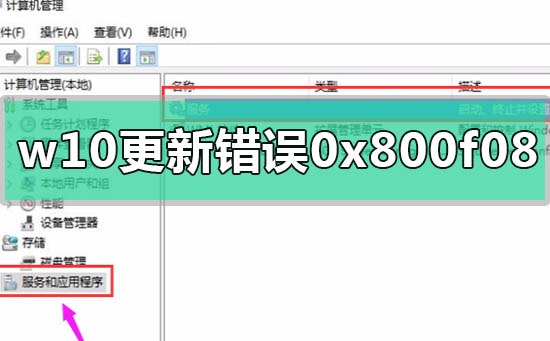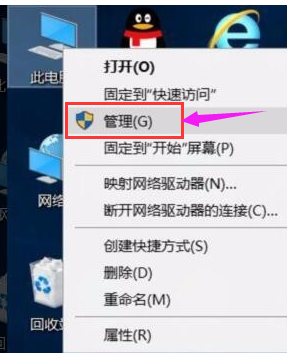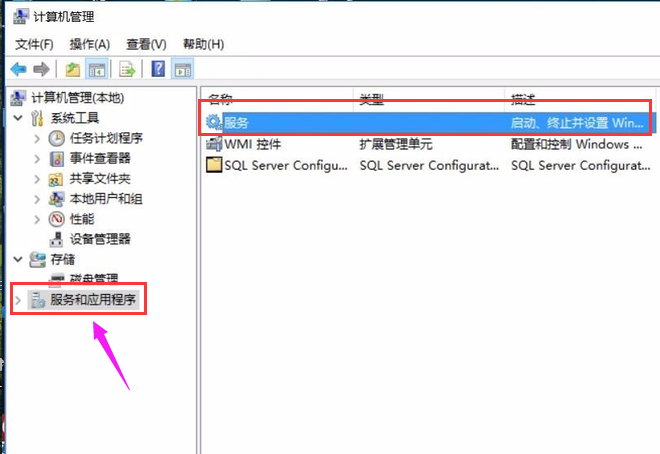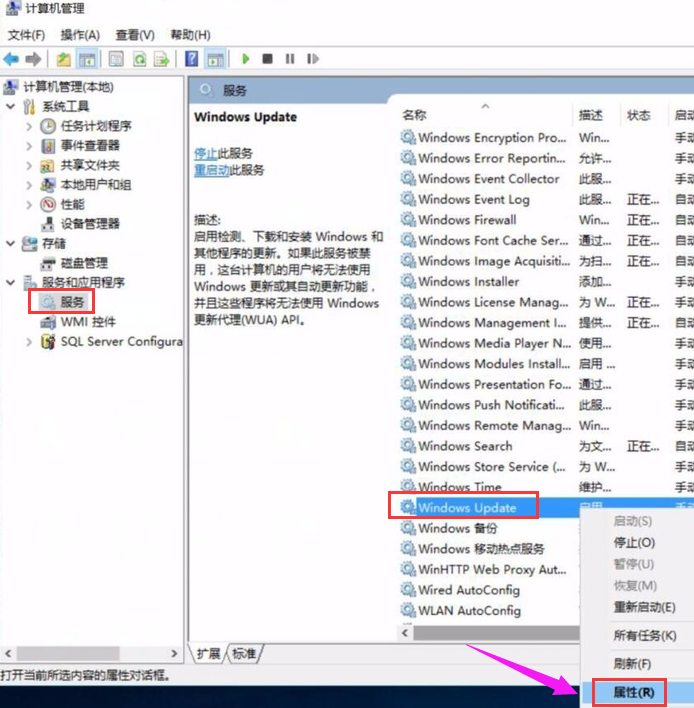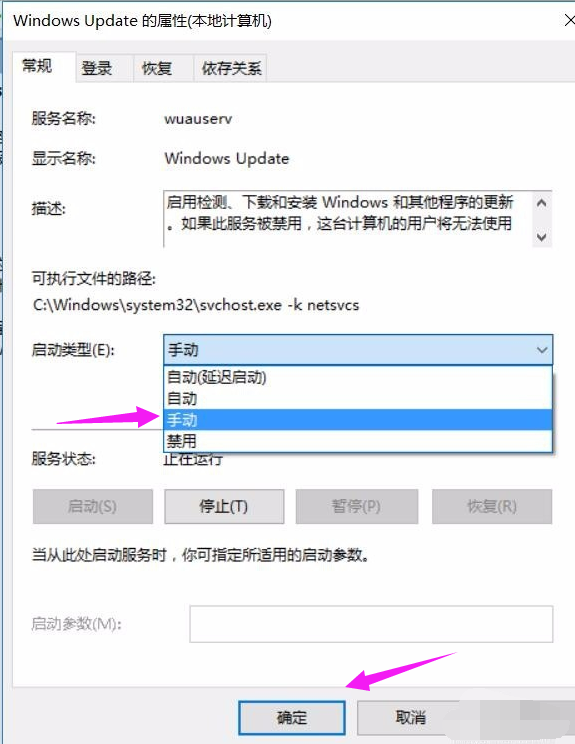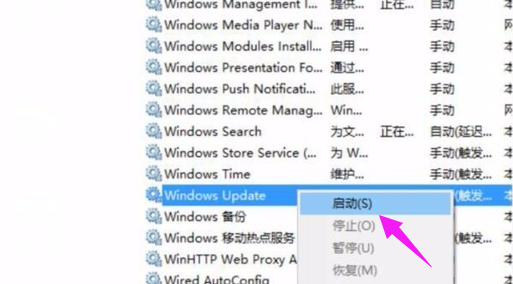win10更新错误代码0x800f081f的解决方法
更新日期:2021-09-30
来源:系统部落
我们在使用win10操作系统的时候,如果在更新了新的操作系统之后出现了错误代码0x800f081f的情况,小编觉得可能是因为我们的电脑兼容性导致的问题,或者是因为系统更新的过程中出现了一些内部错误。可以尝试在系统的更新和应用程序中进行相关的设置即可解决问题。详细内容就来看下小编是怎么做的吧~
win10更新错误代码0x800f081f怎么解决方法一:
1. 启动开始菜单,输入 “cmd”,右键以管理员身份运行,然后依次执行以下命令:
SC config wuauserv start= auto
SC config bits start= auto
SC config cryptsvc start= auto
SC config trustedinstaller start= auto
SC config wuauserv type=share
net stop wuauserv
net stop cryptSvc
net stop bits
net stop msiserver
ren C:WindowsSoftwareDistribution SoftwareDistribution.old
net start wuauserv
net start cryptSvc
net start bits
net start msiserver
重启设备,再次尝试更新 Windows,看一下是否还会提示错误。
方法二:
1.右键点击“此电脑”,选择“管理”
2.进入到计算机管理后,点击左侧下面的“服务和应用程序”,点选“服务”
3.找到windows Update,点击后,选择“属性”
4.进入到属性界面后,在启动类型中选:手动。点击确定后退出设置
5.右击:windows Update ,选择:启动即可